Search is based on keyword.
Ex: "Procedures"
Do not search with natural language
Ex: "How do I write a new procedure?"
Contact Support
Keyword Builder
Click the journey to direct into Keyword Builder page after you have created the WhatsApp Journey.
The customer can use the keywords defined by you to get the required information from the enterprise.
Here you can create special keywords to associate it with the designed work-flow of the required process.
1. Name, Message Typegiven during the creation of WhatsApp Journey will be reflected in this page.
2. Choose the WhatsApp channel created by you from Choose Channel. Refer Create WhatsApp Channel to form new WhatsApp channels.

3. Writing a welcoming note offers a friendly exchange between you and your customer. So, enter a heart-warming message here or You can choose the flow which you are already created.
4. Enter interval of the In-ActivityTimeout period in seconds.
5. Enter a Time Out message that should be displayed when the session is timed out.
Add a Keyword
1. Click 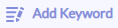 to add a predefined keyword.
to add a predefined keyword.
2. To insert a child keyword, select the main keyword to add the sub-keywords for it and click.
Info! This Add Child option will be enabled when the keyword type is selected as a Keyword.
3. Click  icon next to the created keyword to delete the keyword.
icon next to the created keyword to delete the keyword.
4. You can search the keyword using the search bar.

Assign the properties for the Keywords
Here the keywords can be mapped with the associated flow. Refer next topic to design the WhatsApp journey flows.
1. Give a short name for the keyword. In our example check account balance journey, create the keywords Yes (to denote Proceed) and No (to skip balance check).
2. Provide a description for the keyword in Label.
3. "Set priority" for keyword is an option that allows you to define a priority order among keywords. When you enable this option, it means that if you are engaged in a particular flow or conversation related to a specific keyword, and you happen to type another keyword that has a higher priority, the current flow will be interrupted, and the flow associated with the set priority option that keyword will take precedence and begin. Essentially, it allows you to prioritize different keywords and determine which flow should be active based on the keywords you input.
4. Select the type of keyword (Workflow or Keyword).
5. If the selected action is a Invoke Flow, select the associated workflow that you have crafted using Workflow Designer.

5. If the action is a Keyword, enter the message that should be displayed when this keyword is called by the user. You can create child keywords for this main keyword 'No' as we described in Add a Keyword section.
For example, if the user sends the text "No", the user is asked if they wish to access other services like Account Opening and Update Aadhar details. So create sub keywords AO (Account Opening) and UAD (Update Aadhar Details) for the "No"keyword.
Info! Don't forget to click the Save button to save the configurations
Exit the WhatsApp Journey
When the customers are done with the WhatsApp conversation, they can exit from the conversational flow. For instance, if the service requested by the customer to get details of the cards from the bank or to address their queries is availed by the bank, they can close the WhatsApp conversation by keying in the custom keyword defined here.
To do so,
• Select your WhatsApp journey and tap Keyword Builder tab.
• Click Exit option, and enter the custom keyword (e.g. esc) to end the chat.
• Enter the message to be displayed after the chat is closed. For example, banks can ask customers to look for other services like Account balance, mini statement, pre-approved loans, etc after the availing the service request they asked for.

Configure Chat Inactivity
Use inactivity timeouts to configure the timeout (in seconds) when the agent do not respond to the customer within the predefined time and the timeout message when the chat is closed after the preset timeout period.
• Navigate to your WhatsApp journey and click the Keyword Builder tab.
• Click the Inactivity Timeout tab and enter the timeout in seconds and the timeout message. For example, you can ask the agents to restart the chat session using the timeout message after the inactivity timeout.

Back action for a keyword in WhatsApp Journey
The purpose of the “Back” action on the WhatsApp journey helps you to navigate to the previously visited message or flow.
To add a Back action for a keyword,
- Head to the WhatsApp journey and go to the Keyword section at the bottom of the page.
- Select the keyword to which you want to assign the Back action.
- Enter the Keyword and Label for the back action.
- Choose the Action Type as Back.

- The back keyword will bring the user to the last message or flow they visited.
Designing the Communication Flow